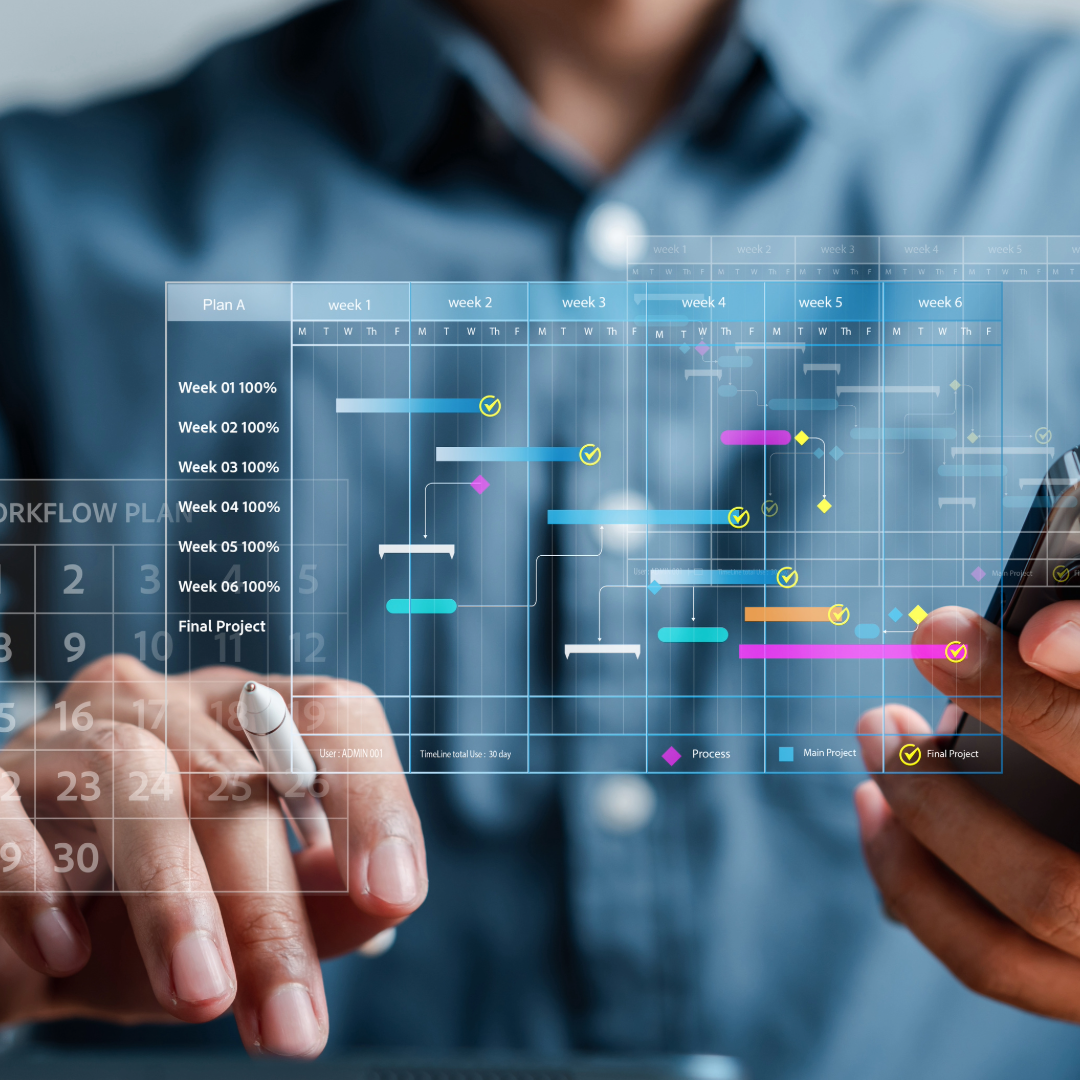Tracking time may seem like an action that is only useful for generating paychecks for hourly employees, but tracking time in PensionPro can help in a variety of ways. Not only does it help evaluate the amount of time spent on certain projects or interacting with clients, it also makes it easy to track completed work that may fall outside of your standard billing. For example, you may offer consulting time that falls under a special billing rate, or maybe you have an extra fee you charge for extensions on the 5500. Using Time Slips and Billing codes helps to categorize time activity with various classifications for reporting and billing purposes.
PensionPro’s time reports can also help managers analyze time data and metrics for different tasks or clients. By understanding how time is being spent, managers can evaluate and streamline their workflow, making operations more efficient.
If you’re looking to implement time tracking for your company, or maybe you already do track time but are looking for ways to track more efficiently, let us point out some best practices.
The image included below shows a time slip being added directly from a Task that is currently being worked on. This time slip could be added from anywhere in the system, but if the Task is open, PensionPro will automatically fill in the Plan, Project, and Task information for you. The Time Code will tell management what kind of work was being done, and the default time code that appears when adding a time slip from a Task will be set in the Project Template.

If the time slip being recorded is work the client can be billed for, the Billable checkbox can be used to specify that the time should be billed for. In the event there is a mix up on what type of work is billable, or a user simply forgets to mark the box altogether, this is not a problem—when you set up each Time Code, you will indicate whether it’s billable time or not, and PensionPro will automatically select the checkbox when that Time Code is used. As you can see, adding an entry this way prepopulates most of the data for you.
Next, Time Worked needs to be added. You may be wondering, what happens if you can’t remember the time you started working on any given task? PensionPro has a trick for that. You will see at the bottom of the Add Time Slip window that our Start Time is set to 7 AM. PensionPro sees that it’s now roughly 10:45 and there has already been over 3 hours in time slips logged today. If “Set Time Worked” is clicked, PensionPro does the math and calculates that how much time has been spent working on this Task. In this case, it would come out to just over 30 minutes.
But even after a time slip is submitted, PensionPro still has a few more tricks up its sleeve based on a few other things you might have established when you set up time tracking for your firm. For one, an Employee record in PensionPro has a Billing Rate field, where you can specify how much the client should be billed for an hour of that employee’s time. If you run PensionPro’s time reports, they can use that field along with the data from the time slip to calculate the cost for the client. Plus, when you set up a Time Code, you can specify a Billing Code to go along with it—meaning that when it comes time to transfer the data from PensionPro to your accounting software, the time slips that have been submitted already have the right designations to make sure costs are calculated appropriately.
One more thing—don’t worry about missing anything. PensionPro will also help track which time slips have been reviewed so you don’t have to wonder if that consulting or special project work ever made it to the Billing department. Once the information is sent over to them, you can run the Time for Billing Power Tool to mark off a batch of time slips in one go. Then, just filter out reviewed slips from your reports the next time you run them.
If you are looking to implement time tracking for your firm, here’s a quick checklist of items to consider:
- Set up your Time Codes in Maintenance and add Billing details.
- Apply the right Time Code to each Task in your Project Templates.
- Add Billing Rates and Costs to each Employee record.
- Use the Time for Billing Power Tool to update Time Slips after they’ve been reviewed for billing.
- Run the Time Reports (in the Management Reports category) to make the most of the information you’re asking your employees to track.
Remember, tracking time doesn’t have to be a chore for your employees, and PensionPro aims to remove the legwork no matter which side of timekeeping you’re on. And if you are looking to get time tracking up and running for your firm, don’t forget to drop by our Help Center and let us give you a hand!

Kaylee Zimmerman
Supervisor, Client Services